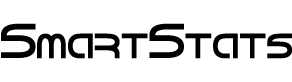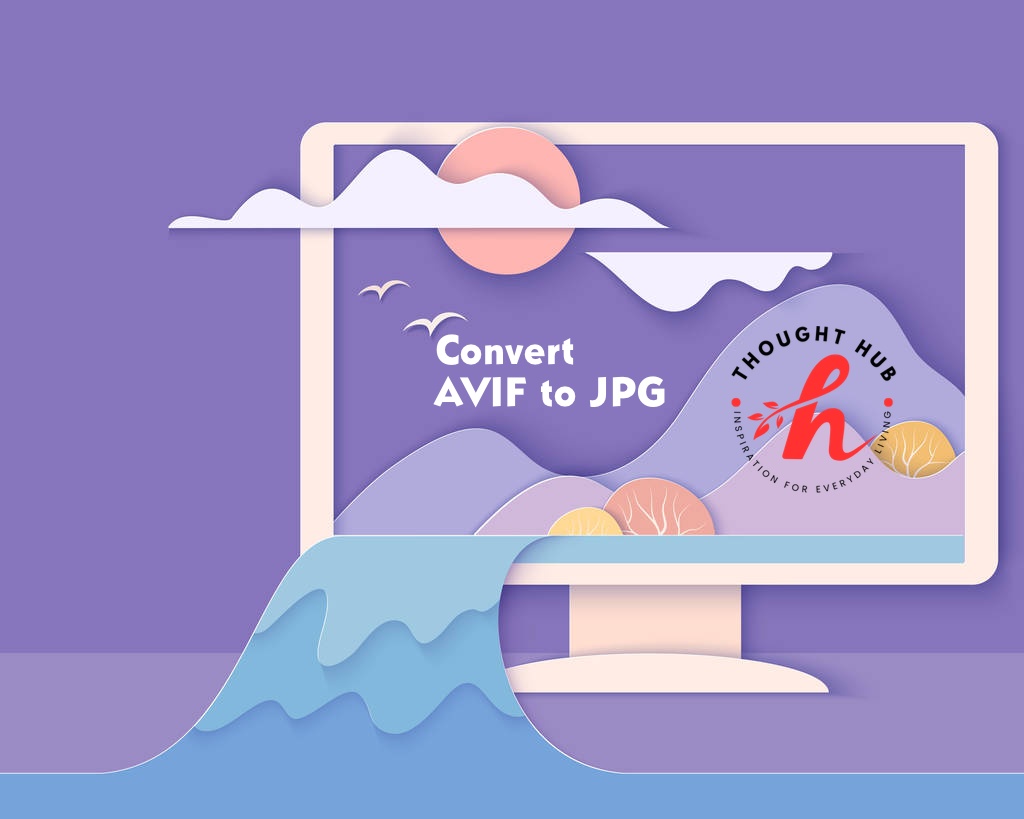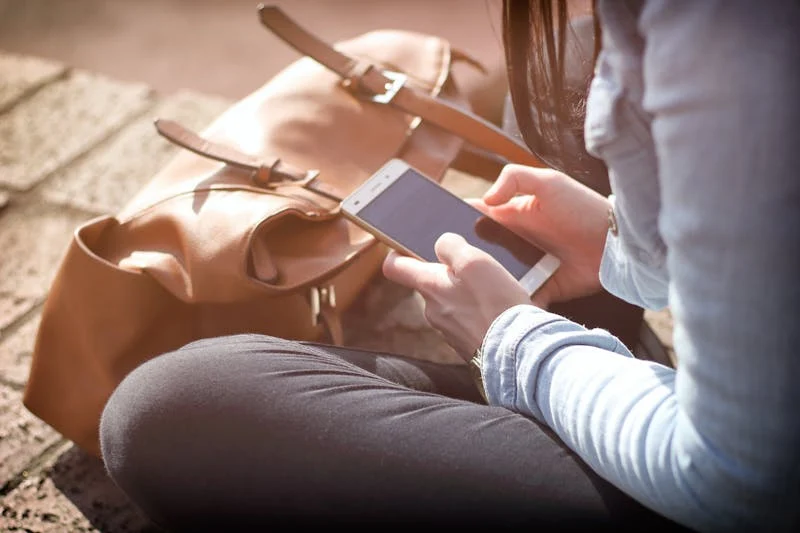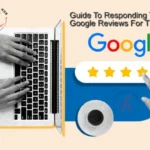Images play a crucial role in communication, design so our mission to give easy way just on one click, and marketing. With the constant evolution of image formats, keeping up with the best format for every purpose is essential. AVIF (AV1 Image File Format) is a relatively new image format that offers impressive compression and image quality. However, not all platforms and software support AVIF yet, which is why converting AVIF to JPG (Joint Photographic Experts Group) is often necessary. JPG is one of the most widely accepted and supported image formats on the web, making it ideal for widespread use.
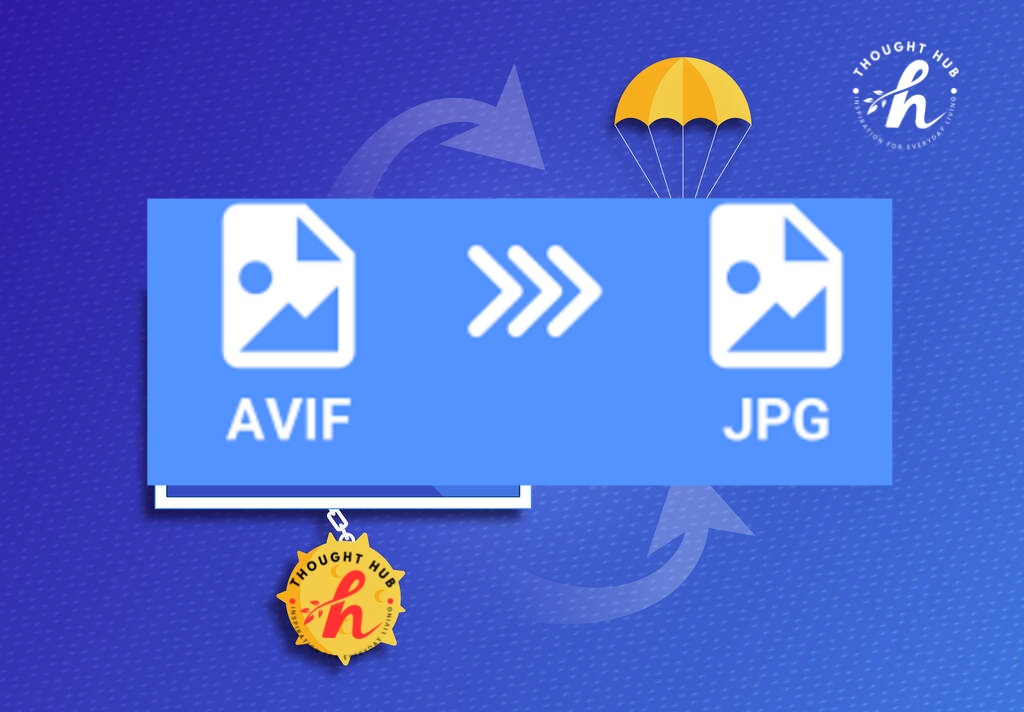
This guide will help you understand how to efficiently convert AVIF to JPG, explore different tools and methods available, and discuss some essential tips and tricks to ensure that your image quality is preserved during the conversion process.
What is AVIF?
AVIF is a modern image format designed to provide better compression and quality compared to traditional formats like JPG and PNG. It uses the AV1 codec for compression, which allows it to reduce file sizes significantly without losing much quality. Some of the main advantages of AVIF include:
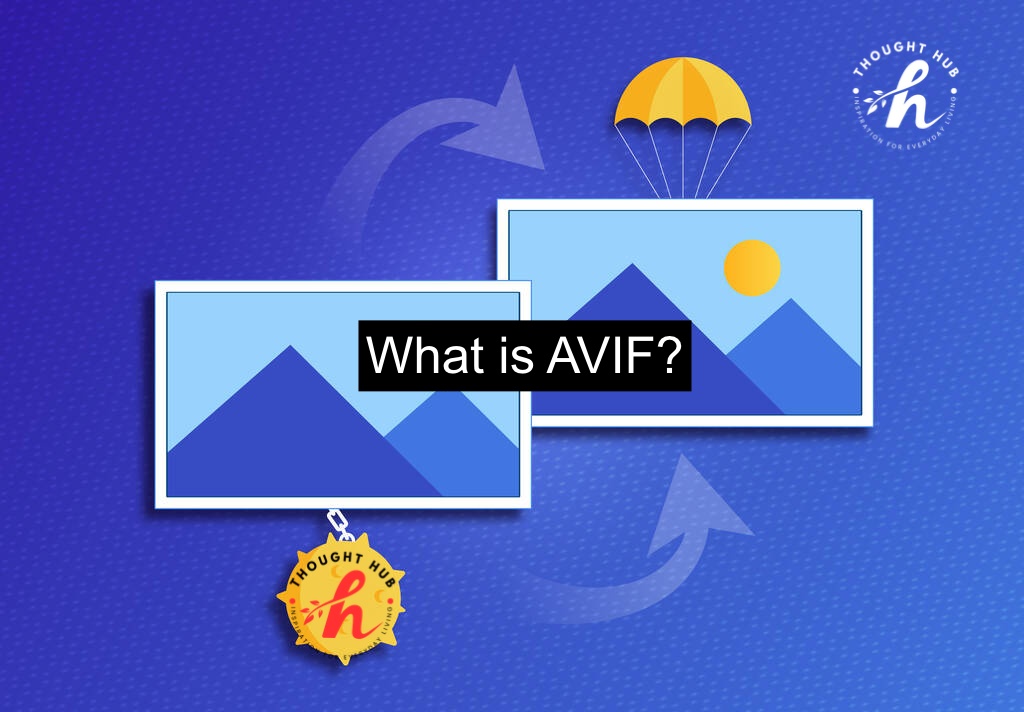
- Better compression: AVIF can reduce file sizes by up to 50% compared to JPG and PNG, making it ideal for faster loading times and reduced bandwidth consumption.
- High-quality images: Even with smaller file sizes, AVIF maintains excellent image quality, particularly in terms of color depth and sharpness.
- Transparency support: Like PNG, AVIF supports transparency, making it useful for web design and UI elements.
However, the format’s biggest drawback is its limited support. While AVIF is slowly gaining traction, many platforms, browsers, and applications still do not fully support it. This is why converting AVIF to JPG is necessary for ensuring compatibility across different platforms.
What is AVIF and Why Convert to JPG?
AVIF (AV1 Image File Format) is a modern image format that offers impressive compression and quality benefits. However, JPG (JPEG) remains the most widely used format due to its universal compatibility and simplicity. Here’s why you might want to convert AVIF to JPG:
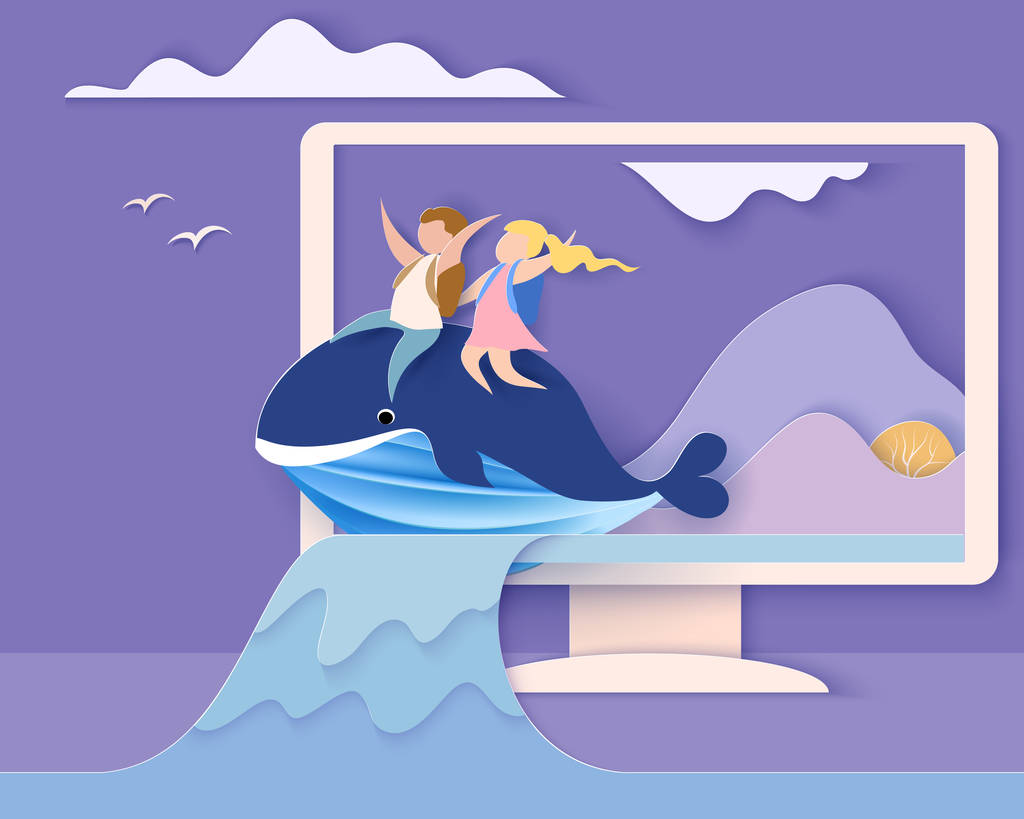
- Compatibility: JPG is supported by nearly all devices and applications, making it a go-to format for sharing images across different platforms.
- Ease of Use: Most image editors and viewers handle JPG files effortlessly, while AVIF might not be supported everywhere.
- File Size: JPGs are often smaller in size compared to AVIFs, which can be beneficial for quick uploads and downloads.
How to Convert AVIF to JPG – Step-by-Step Guide
Converting AVIF files to JPG is easier than you might think. Here’s a simple, step-by-step guide to help you get started:
- Choose Your Tool: There are several tools available for converting AVIF to JPG. You can use online converters, dedicated software, or built-in tools on your computer. Some popular options include:
- Online Converters: Websites like CloudConvert, Zamzar, and Convertio offer free and easy-to-use AVIF to JPG conversion.
- Software: Programs like Adobe Photoshop and GIMP support AVIF and can convert it to JPG.
- Built-in Tools: On Windows, you can use Paint or Photos, and on macOS, Preview can do the job.
- Upload Your AVIF File: If you’re using an online converter, simply upload the AVIF file you want to convert. For software or built-in tools, open the AVIF file within the application.
- Select JPG as Output Format: Choose JPG as your desired output format. Most tools will have a dropdown menu or an option to select the output format.
- Adjust Settings (Optional): Some tools allow you to adjust quality settings or image size before conversion. If you want to tweak these settings, make sure to do it according to your preferences.
- Convert and Download: Click the convert button and wait for the process to complete. If you’re using an online tool, you’ll be provided with a download link for your new JPG file. For software or built-in tools, save the file to your desired location
Why Convert AVIF to JPG?
JPG is one of the most widely recognized and universally supported image formats. It has been around for decades and is compatible with nearly every device, browser, and software. Although AVIF provides better compression, there are several reasons why converting AVIF to JPG may be necessary:
- Universal Compatibility: JPG is supported by virtually all devices and platforms, including older ones that do not recognize AVIF.
- Simple to Use: JPG files are easy to work with and can be opened, edited, and shared using almost any software or web tool.
- Optimized for Web: Most websites and web applications still prefer JPG to AVIF because of its established compatibility, fast loading times, and simplicity in handling images.
Now that we understand the need for conversion, let’s explore the various methods to convert AVIF to JPG.
Methods to Convert AVIF to JPG
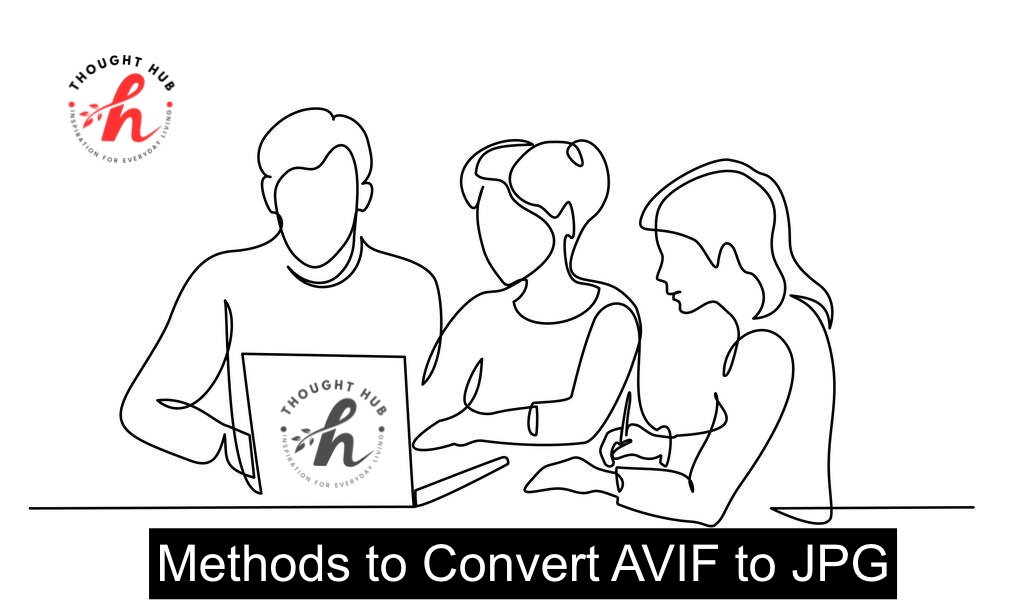
1. Online Converters
Using an online converter is one of the simplest and most convenient ways to convert AVIF to JPG. These web-based tools require no software installation and work across all platforms. Here’s how you can use an online converter:
- Choose a reliable online converter: Websites like Convertio, CloudConvert, and Zamzar offer free AVIF to JPG conversion.
- Upload your AVIF file: Simply drag and drop or upload the AVIF file from your device.
- Select JPG as the output format: Most online converters offer multiple formats, so ensure you select JPG as your desired output format.
- Download the converted JPG: After the conversion is complete, you can download the JPG file to your device.
Pros of Online Converters:
- No installation is required.
- Accessible from any device.
- Quick and easy to use.
Cons of Online Converters:
- File size limits on free versions.
- Internet connection required.
- Potential privacy concerns for sensitive images.
2. Desktop Software
If you regularly need to convert AVIF to JPG or work with large images, using desktop software might be a better solution. Popular image editing programs like Adobe Photoshop and GIMP can handle AVIF files with plugins. Here’s a general process for converting AVIF to JPG using desktop software:
- Open the AVIF file: Use a program like Photoshop or GIMP, and install any necessary plugins to support AVIF.
- Edit if needed: Before converting, you can make adjustments to the image such as resizing, cropping, or adjusting brightness.
- Export as JPG: Save the file as a JPG by selecting the appropriate format in the “Save As” or “Export” options.
Pros of Desktop Software:
- High-quality conversion.
- More control over image settings.
- Can handle large files.
Cons of Desktop Software:
- Requires installation and setup.
- May require additional plugins.
- Can be resource-heavy.
3. Command-Line Tools
For developers or advanced users, command-line tools like ImageMagick or FFmpeg can be used to convert AVIF to JPG efficiently. Here’s a basic process:
- Install the necessary tool: Ensure ImageMagick or FFmpeg is installed on your system.
Run the conversion command: Use a terminal or command prompt to run the command that converts AVIF to JPG. For example, with ImageMagick:
bash
Copy code
magick input.avif output.jpg
- Check the output: The converted JPG file should now be available in your specified directory.
Pros of Command-Line Tools:
- Fast and efficient for batch conversions.
- Works on different operating systems.
- Highly customizable for advanced users.
Cons of Command-Line Tools:
- Requires technical knowledge.
- No visual interface.
- Might not be suitable for beginners.
Tips for High-Quality AVIF to JPG Conversion
When converting AVIF to JPG, it’s important to ensure that image quality is preserved. Here are some tips to help you maintain the best possible image quality:
1. Adjust Quality Settings
When exporting or saving a JPG file, most converters and image editing software offer quality settings. Always aim for a balance between file size and image quality. A lower quality setting will reduce the file size, but too low will cause visible artifacts and blurriness.
2. Resize with Care
If you need to resize your image during conversion, do so with caution. Ensure that you maintain the aspect ratio and use proper resizing algorithms like bicubic or bilinear to avoid pixelation.
3. Check for Compression Artifacts
JPG is a lossy format, meaning that some quality is lost during compression. After conversion, check the image for any unwanted artifacts or noise and try adjusting the compression settings if necessary.
4. Batch Conversion Tools
If you have numerous AVIF files to convert, consider using tools that support batch conversion. This will save time and ensure consistency across multiple files.
Daily Life Uses and Tricks for Converting AVIF to JPG
- Sharing Photos on Social Media: Platforms like Instagram and Facebook might not support AVIF. Convert your images to JPG before uploading to ensure they display correctly.
- Creating Photo Albums: When compiling photo albums, especially if you’re using online printing services, JPG is often preferred. Convert your AVIF images to JPG for a smoother process.
- Emailing Photos: If you’re sending images via email, converting them to JPG can help ensure that recipients can view them without any issues.
- Editing Photos: Many photo editing software tools and apps are optimized for JPG. Convert your AVIF files to JPG before editing to avoid compatibility issues.
- Storage Efficiency: If you need to save space on your device, converting AVIF to JPG can sometimes reduce file sizes without significant quality loss.
Tips for a Smooth Conversion Experience
- Check Quality: After converting, compare the JPG with the original AVIF to ensure the quality meets your standards.
- Use Batch Converters: If you have multiple AVIF files to convert, look for tools that support batch processing to save time.
- Keep Original Files: Always keep a backup of your original AVIF files in case you need to convert them again or if you want to maintain the highest quality.
By following these simple steps and using these tricks, you’ll be able to convert AVIF files to JPG effortlessly, making your digital life just a bit easier. Whether for personal use or professional needs, mastering this conversion will help you keep your images in the format that works best for you!
Conclusion
Converting AVIF to JPG is essential for ensuring compatibility across various platforms, devices, and software that may not yet support the modern AVIF format. Despite AVIF’s advantages in terms of compression and image quality, JPG remains the most universally accepted image format, making it a practical choice for web use, digital marketing, and general image sharing. Whether you’re using online converters, desktop software, or command-line tools, each method provides a solution tailored to different levels of technical expertise and user needs.
When performing the conversion, it’s important to focus on maintaining the best possible image quality by adjusting quality settings, resizing images with care, and checking for compression artifacts. High-quality settings and proper conversion techniques can help you achieve a near-lossless result, ensuring your images look professional and sharp.
Frequently Asked Questions (FAQs)
1. Is AVIF better than JPG?
AVIF offers better compression and quality compared to JPG, especially for web usage. However, JPG is still more widely supported, making it a more practical choice for many users.
2. Can I convert AVIF to JPG without losing quality?
While JPG is a lossy format, you can still preserve most of the image quality during conversion by using high-quality settings and avoiding excessive compression.
3. Are there free tools to convert AVIF to JPG?
Yes, there are many free tools available online, such as Convertio, Zamzar, and CloudConvert, that allow users to convert AVIF to JPG easily.
4. Does Windows support AVIF?
Yes, starting with Windows 10, Microsoft added support for AVIF files. However, older systems may require third-party software or plugins to view AVIF images.